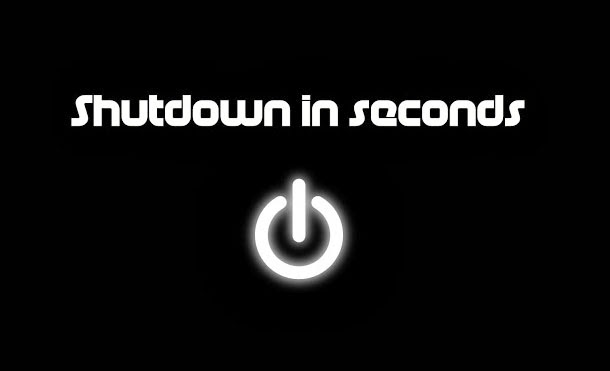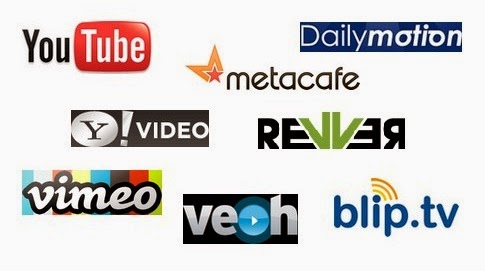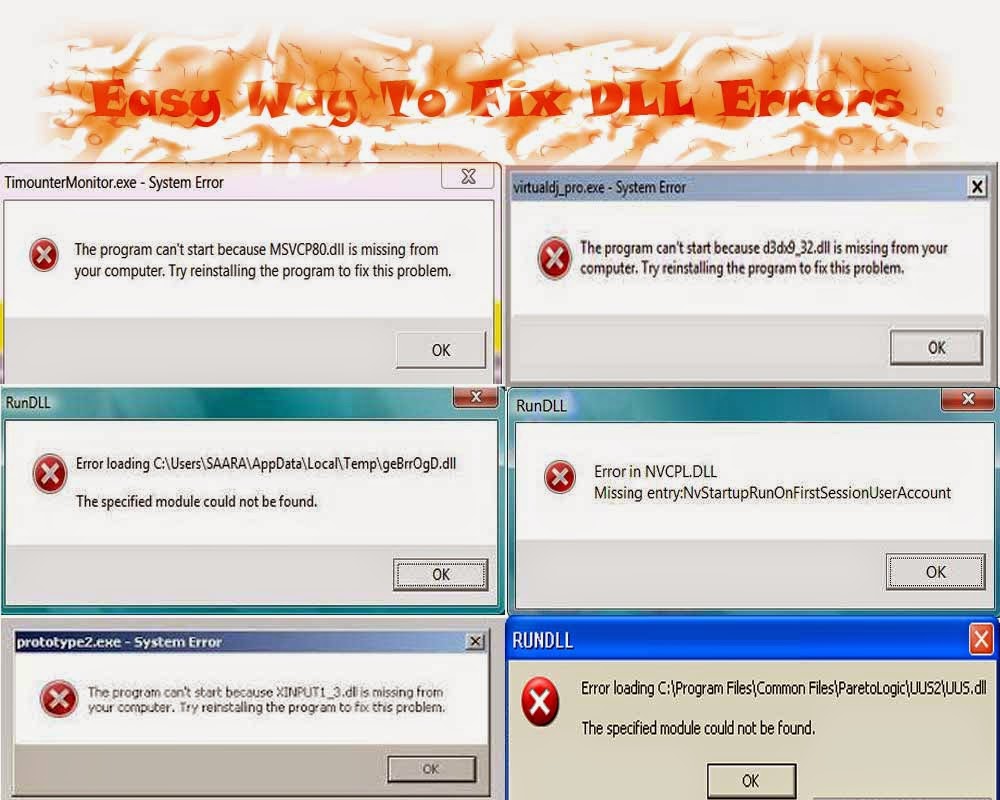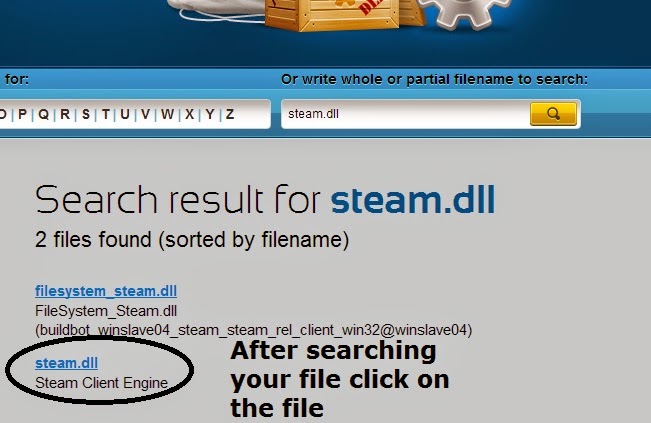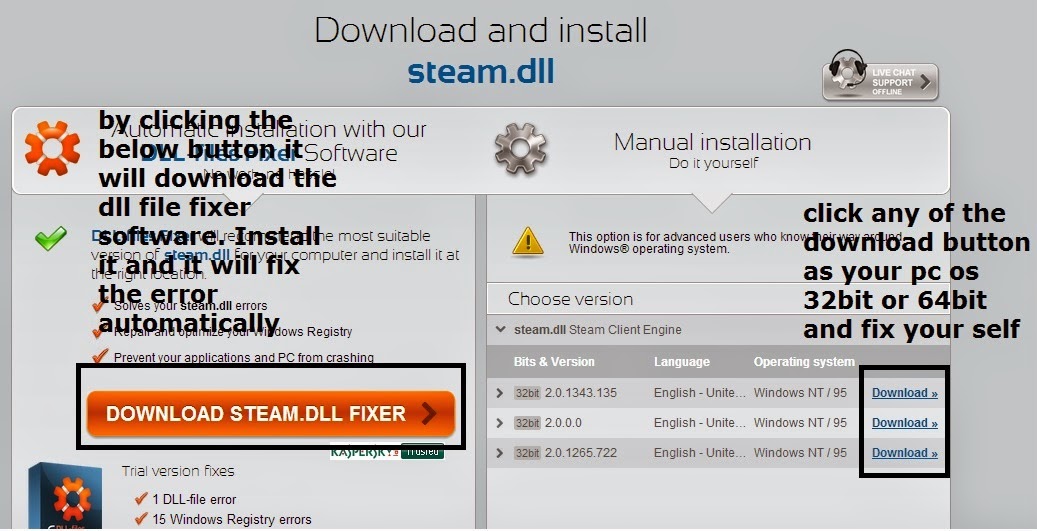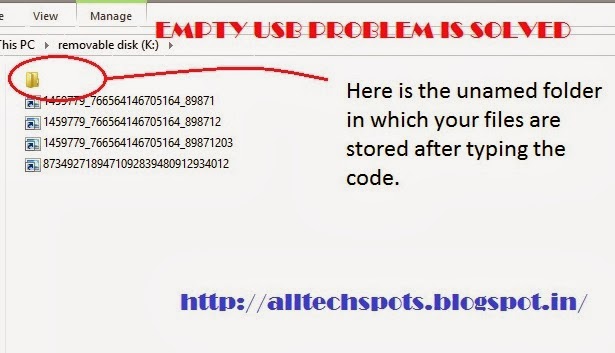UUkeys is a third party software that can help you reset the login password of your Windows 7 powered PC. You don’t need to possess any special skills or experience to us it. Also, there is no information lost when using this technique. This is a good approach, especially if you compare it to factory reset or windows reinstall.
 |
| Windows Password Recovery Tool |
In this guide, we are going to use UUkeys Windows Password Mate to reset Windows 7 password. This amazing software has been used on some platforms powered by Windows and has proved to work without any issues. It is quite easy and fast as it takes a couple of minutes. While other programs take the whole day to find the right password. In addition to that, if you select the wrong program, you can easily cause a system crash and hence damage your PC.
• Another PC or laptop
• A writable CD/DVD or a USB flash disk
• UUkeys software
The next step is to download and install the UUkeys windows password recovery software.
First and foremost, use another computer or laptop that has administrative access. Now visit the UUkeys site and download the program from there. When done, follow the instructions and install it and the open and run the program from your PC.
This method is highly recommended
The following are some of the tools you will need:
• Another PC or laptop
• A writable CD/DVD or a USB flash disk
• UUkeys software
The next step is to download and install the UUkeys windows password recovery software.
Installing UUkeys
First and foremost, use another computer or laptop that has administrative access. Now visit the UUkeys site and download the program from there. When done, follow the instructions and install it and the open and run the program from your PC.
Make Password reset disk using an USB flash disk
This method is highly recommended
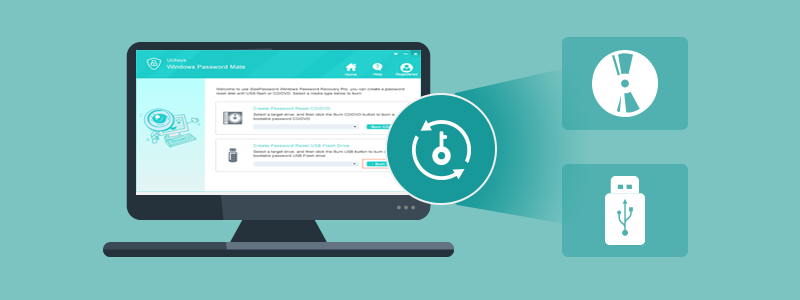 |
| uukey |
There are two primary approaches to setting up a password reset disk. The first one is by using a USB flash drive and CD/DVD. The steps are quite similar. However, the USB flash drive is preferable because there are now so many computers that use USB flash and not DVD. After this, you need to prepare for a formatted USB flash disk or a brand new one with 250M+ of free space.
The next step is to insert the flash disk on a computer and ensure you don’t forget the name of the drive. From the Uukeys windows password recovery’s window, choose the device and click on the name of the drive on the list. Now, click the Burn USB tab. After a couple of minutes, the software will create a password reset disk. Once done, eject the drive and put it into the locked PC.
If set by default, the windows will boot. But, this may not be ideal because there is no way you can access the PC, due to the wrong password. You have to boot the PC from the password reset drive you created earlier. Therefore, you will need to change the default boot drive from the hard disk to the USB flash disk.
Once you are through with that, the next step is to power the locked PC and press the following key
• (F12/F12/F2/ESC/Delete)
Boot menu or enter into BISO settings. You also need to know that the key differs from brands and you have to carry out some research. In boot menu or Bios setting, change the boot device to USB and save. After that reboot your PC right away and the restart it to resent your password.

The UUkeys software will automatically load after boot up. The primary interface will be shown on the right screenshot. All the user accounts and admin will be displayed at the center of the program. Choose the one you want to adjust the password and select the reset password tab. The password of the selected account will become black in seconds. Once done, reboot the system and remove the password recovery disk from your PC.
The next step is to insert the flash disk on a computer and ensure you don’t forget the name of the drive. From the Uukeys windows password recovery’s window, choose the device and click on the name of the drive on the list. Now, click the Burn USB tab. After a couple of minutes, the software will create a password reset disk. Once done, eject the drive and put it into the locked PC.
Change boot order in Windows 7
If set by default, the windows will boot. But, this may not be ideal because there is no way you can access the PC, due to the wrong password. You have to boot the PC from the password reset drive you created earlier. Therefore, you will need to change the default boot drive from the hard disk to the USB flash disk.
Once you are through with that, the next step is to power the locked PC and press the following key
• (F12/F12/F2/ESC/Delete)
Boot menu or enter into BISO settings. You also need to know that the key differs from brands and you have to carry out some research. In boot menu or Bios setting, change the boot device to USB and save. After that reboot your PC right away and the restart it to resent your password.
Bypass Windows 7

The UUkeys software will automatically load after boot up. The primary interface will be shown on the right screenshot. All the user accounts and admin will be displayed at the center of the program. Choose the one you want to adjust the password and select the reset password tab. The password of the selected account will become black in seconds. Once done, reboot the system and remove the password recovery disk from your PC.